Kinetica
Summary
This document covers the information to gather from Kinetica in order to configure a Qarbine data service. The data service will use the Qarbine Kinetica driver. You can define multiple data services that access the same Kinetica endpoint though with varying credentials. Once a data service is defined, you can manage which Qarbine principals have access to it and its associated Kinetica data. A Qarbine administrator has visibility to all data services.
Kinetica Configuration
Qarbine requires the following information to interact with Kinetica:
- host,
- user, and
- password.
Open a browser to
Sign on to Kinetica.
Navigate the the home page
On the right hand side review the area noted below.
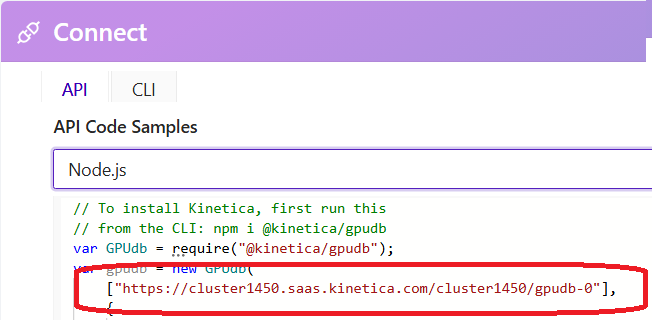
Copy the host value within the double quotes.
It is highly recommended that the user and password values map to an account with just read only permissions in the desired Kinetica schema.
Qarbine Configuration
Compute Node Preparation
Determine which compute node service endpoint you want to run this data access from. That URL will go into the Data Service’s Compute URL field. Its form is “https://domain:port/dispatch”. A sample is shown below.
The port number corresponds to a named service endpoint configured on the given target host. For example, the primary compute node usually is set to have a ‘main’ service. That service’s configuration is defined in the ˜./qarbine.service/config/service.main.json file. Inside that file the following driver entry is required
. . .
"./driver/kineticaDriver.js"
]
The relevant configuration file name for non primary (main) Qarbine compute nodes is service.NAME.json. Remember to have well formed JSON syntax or a startup error is likely to occur. If you end up adding that entry then restart the service via the general command line syntax
For example,
or simply
Data Service Definition
Open the Administration Tool.
Navigate to the Data Services tab.
A data service defines on what compute node a query will run by default along with the means to reach to target data. The latter includes which native driver to use along with settings corresponding to that driver. Multiple Data Sources can reference a single Data Service. The details of any one Data Service are thus maintained in one spot and not spread out all over the place in each Data Source. The latter is a maintenance and support nightmare.
To begin adding a data service click
On the right hand side enter a data service name and description. The name can be functional or technical in nature.
Also choose the “Kinetica” driver.
Specify the endpoint for the server template.
Specify the server options with the desired user name and password.
You can reference environment variables using the syntax %NAME%. Any strings should be quoted and the key\value pairs separated by commas.
Next, test the settings by clicking on the icon noted below.
The result should be similar to the following.
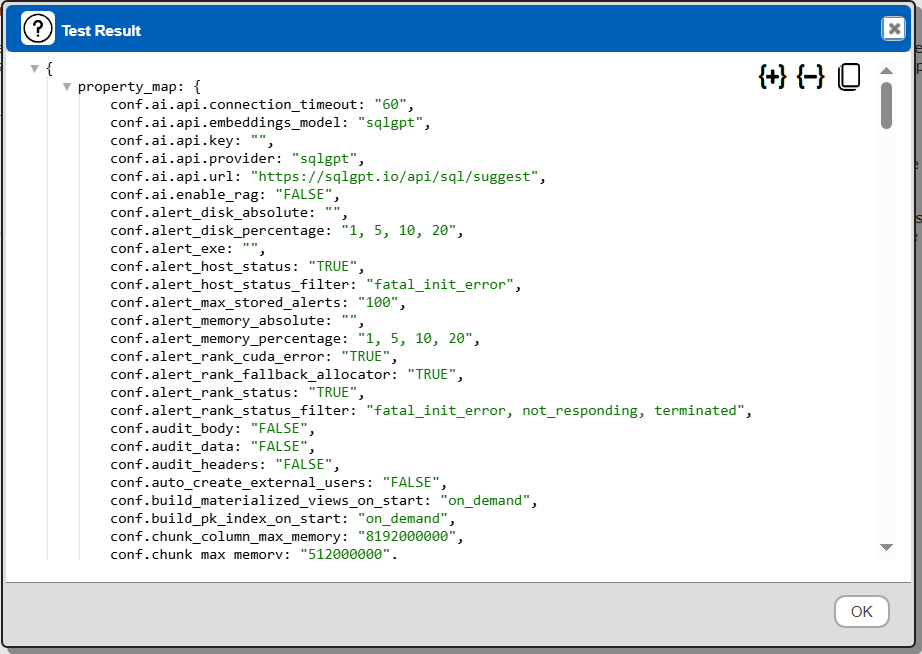
Scrolling down you can locate the Kinetica version. An example is
'version.gpudb_build_date': 'Feb 13 2025 03:20:38',
Save the Data Service by clicking on the image highlighted below.
The data service will be known at the next log on time. Next, see the Kinetica oriented query interaction and any tutorial for information on interacting with Kinetica from Qarbine.